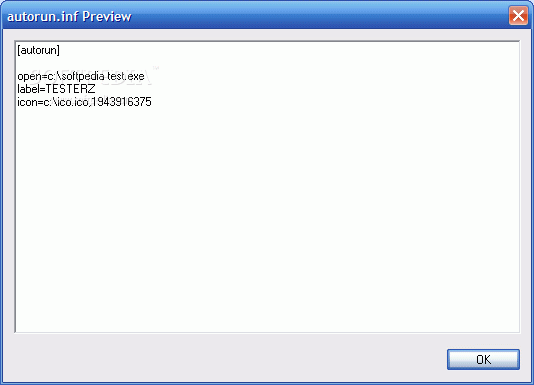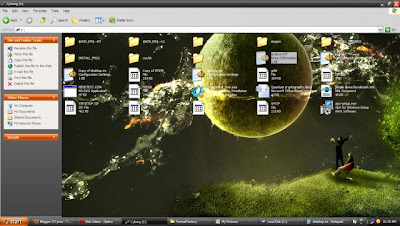Here’s a simple technique by which you can customize your pendrive’s look. This will help you to change the icon and background of your USB.
Customize Icon ::
For than you need to open notepad and copy the following code
[autorun]
icon=usb.ico
label=My USB
And save it as “autorun.inf” in your USB. Also copy a good icon of your choice and paste it in your USB as “usb.ico”. Remember that, don’t put this files inside the folder of your USB.
And you can put any label of your choice.
Technically, for icon you have to specify the relative path of the icon.
Then log off your PC and log on again to see the changes.
Customize Background ::
open notepad and copy the following code
[{BE098140-A513-11D0-A3A4-00C04FD706EC}]iconarea_image=”image.jpg”
iconarea_text=”0xFFFFFF”
And save it as “desktop.ini” in your USB. Again here for iconarea_image you have to specify the relative path of the image.
iconarea_text specifies the text color of the icons. So if the image is dark then choose a lighter color and if the image is light then choose a darker color. You can take reference of color codes from the image below.
Then just refresh to see the changes.